Commonwealth Bank Teaching Awards
Commonwealth Bank Teaching Awards
Welcome to Teaching Awards Schools Projects online submission system. Please read the information below to assist you in completing your project submission. Submissions close 5PM, Friday 8th June 2018 AEST.
BEFORE YOU BEGIN
Please read the Teaching Fellowship Schools Projects Guidelines before you proceed. For enquiries about the Guidelines or submission form, please contact the Awards Program Manager, Schools Plus on 02 8318 1411 during business hours or email awards@schoolsplus.org.au and quote your submission number.
You may begin anywhere in this submission form. If you need more help using this form or online service, download the Help Guide for Applicants or check out Applicant Frequently Asked Questions (FAQ's). This service is powered by SmartyGrants.
NAVIGATING (MOVING THROUGH) THE SUBMISSION FORM
On every screen (page of the form) you will find a Form Navigation contents box, this links directly to every page of the application. Click the link to jump directly to the page you want.
You can also click 'next page' or 'previous page' on the top or bottom of each page to move forward or backward through the submission.
SAVING YOUR DRAFT SUBMISSION
You need to save your data entries regularly as you go, e.g. after a major change is made and at least every 15-20 minutes. If you wish to leave a partially completed application, press 'save' and log out. When you log back in and click on the 'My Submissions' link at the top of the screen, you will find a list of any submissions you have started or submitted.
You can reopen your draft submission and start where you left off.
You can also download any form, whether draft or completed, as a PDF. Click on the 'Download' button located at the bottom of the last page of the submission form.
SUBMITTING YOUR APPLICATION
You will find a Review and Submit button at the bottom of the Navigation Panel. You need to review your submission before you can submit it.
Once you have reviewed it, click on 'Submit' at the top of the screen or on the navigation panel.
Note: you will not be able to submit your form until all the compulsory questions are completed. Once you have submitted your form, no further editing or uploading of support materials is possible.
When you submit your form, you will receive an automated confirmation email with a copy of your submission attached. This will be sent to the email address you used to register.
If you do not receive a confirmation of submission email then you should presume that your submission has NOT been submitted. Please go back and click 'Submit' again.
ATTACHMENTS AND SUPPORT DOCUMENTS
You may need to upload attachments to support your submission. This is very simple, but requires you to have the documents saved on your computer, or on a storage device.
You need to allow enough time for each file to upload before trying to attach another file. We recommend keeping files to a maximum of 5MB – the larger the file, the longer the upload time. However, files can be up to 25MB each.
COMPLETING AN APPLICATION IN A GROUP/CLUSTER
A number of people can work on an application using the same log in details as long as only one person is working at a time. Ensure you save as you go.
SPELL CHECK
Most internet browsers (including Firefox v2.0 and above; Safari; and Google Chrome) have spell checking facilities built in – you can switch this function on or off by adjusting your browser settings.
Please begin your submission.